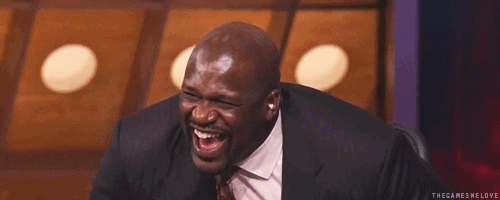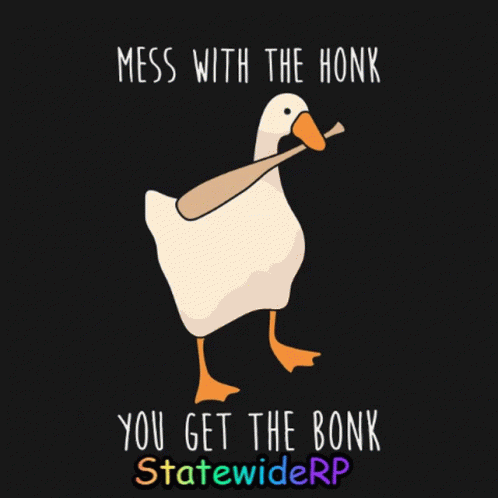CONTINUE THE STORY WITH ONE WORD.
-
@sup said in CONTINUE THE STORY WITH ONE WORD.:
@stranger_danger said in CONTINUE THE STORY WITH ONE WORD.:
Bird
That
can
-
@its-bobby said in CONTINUE THE STORY WITH ONE WORD.:
@sup said in CONTINUE THE STORY WITH ONE WORD.:
@stranger_danger said in CONTINUE THE STORY WITH ONE WORD.:
Bird
That
can
Poop
-
@zazzles said in CONTINUE THE STORY WITH ONE WORD.:
@its-bobby said in CONTINUE THE STORY WITH ONE WORD.:
@sup said in CONTINUE THE STORY WITH ONE WORD.:
@stranger_danger said in CONTINUE THE STORY WITH ONE WORD.:
Bird
That
can
Poop
In
-
@talkwthstranger said in CONTINUE THE STORY WITH ONE WORD.:
@zazzles said in CONTINUE THE STORY WITH ONE WORD.:
@its-bobby said in CONTINUE THE STORY WITH ONE WORD.:
can
Poop
In
The
-
@talkwthstranger said in CONTINUE THE STORY WITH ONE WORD.:
@talkwthstranger said in CONTINUE THE STORY WITH ONE WORD.:
@zazzles said in CONTINUE THE STORY WITH ONE WORD.:
@its-bobby said in CONTINUE THE STORY WITH ONE WORD.:
can
Poop
In
The
Satan
-
INFORMATION AND COMMUNICATION TECHNOLOGY 0417/31
Paper 3 Data Analysis and Website Authoring May/June 2016
2 hours 30 minutes
Additional Materials: Candidate Source Files
READ THESE INSTRUCTIONS FIRST
Write your name, Centre number and candidate number in the spaces at the top of this page.
Write in dark blue or black pen.
Do not use staples, paper clips, glue or correction fluid.
DO NOT WRITE IN ANY BARCODES.
Carry out all instructions in each step. You can track your progress through the examination by crossing out
each question number.
Enter your name, Centre number and candidate number on every printout before it is sent to the printer.
Printouts with handwritten candidate details on will not be marked.
At the end of the examination put this Question Paper and all your printouts into the Assessment Record
Folder.
If you have produced rough copies of printouts, put a neat cross through each one to indicate that it is not the
copy to be marked.
at the end of each question or part question.
Write today’s date in the box below.
The syllabus is approved for use in England, Wales and Northern Ireland as a Cambridge International Level 1/Level 2 Certificate.
2
© UCLES 2016 0417/31/M/J/16
Task 1 – Evidence Document
• Open the file 1631evidence.rtf
• Make sure your name, Centre number and candidate number will appear on every page of your
Evidence Document by placing these details in the header.
• Save this Evidence Document, as a word processed document, in your work area as 1631evidence
followed by your candidate number. For example,1631evidence9999
You will need your Evidence Document during the examination to enter answers to questions and to
place your screenshots in when required.
Task 2 – Web Page
You are going to help some trainees develop web pages for The Manta Conservation Project. The first
web page will be part of a website used to raise awareness of, and get donations for, conservation
projects around the world.
1 • Create a new folder called 1631_html
2 • Locate the following files and place them in your 1631_html folder.
1631flags.pdf
1631img1.png
1631img2.png
1631img3.png
1631img4.png
1631img5.png
1631img6.png
1631img7.png
1631logo.png
1631maldives.htm
1631manta.htm
1631manta.jpg
1631manta1.tif
1631stylesheet.css
3
© UCLES 2016 0417/31/M/J/16 [Turn over
3 A trainee has started to create a single stylesheet to be used with the website. The stylesheet was
not finished and contains a number of errors.
• Open the stylesheet 1631stylesheet.css in a suitable software package.
The web page and stylesheet must work in any browser. All colour codes are in hexadecimal. Make
sure your stylesheet contains no html. The specifications for this stylesheet are:
table Gridlines: All gridlines solid
Internal gridlines 1 pixel thick
External gridlines 2 pixels thick
Borders: All borders collapsed
Headers: No table header details specified
h1 Colour: Red 33, Green 0, Blue 66
Font: Helvetica Neue, but if not available
then Calibri, or if these fonts are not
available, the browser’s default sansserif
font
36 points high
Alignment centre
h2 Colour: Blue 99, Red 33, Green 0
Font: Arial
18 points high
Alignment right
p Colour: Red 0, Green 0, Blue 08
Font: the browser’s default sans-serif font
14 points high
Alignment left
body Background colour: Red 99, Green CC, Blue FF
• Correct and complete this stylesheet using the information above.
• Save this stylesheet in your 1631_html folder. Use the file name 1631st followed by your
candidate number. For example, if your candidate number is 9999 then you will call the file
1631st9999.css [20]
EVIDENCE 1
Take a screenshot showing the content of your stylesheet and place this in your Evidence
Document. Make sure that the file name is clearly visible.
4 • Analyse the stylesheet started by the trainee and evaluate its contents. [4]
EVIDENCE 2
Type your evaluation into your Evidence Document using no more than 100 words.
4
© UCLES 2016 0417/31/M/J/16
5 • Open the file 1631manta.htm using a suitable software package.
• Attach the stylesheet saved in step 3 to this web page. [1]
6 • Replace the text candidate name, Centre number, candidate number with your name, Centre
number and candidate number. [1]
7 • Replace the text Place logo here with the image 1631logo.png
• Make sure that appropriate text is displayed if this image is not available. [2]
8 • Make the image 1631logo.png a hyperlink to send an email message to [email protected]
with a subject line Tell me more [5]
9 • Select the most appropriate images from those saved in Step 2 and use them to replace the
following text:
° Place flag of Fiji here
° Place flag of Honduras here
° Place flag of Indonesia here
° Place flag of Maldives here
You may use the file 1631flags.pdf to help you.
• Resize each of these images to be 140 pixels wide, maintaining the aspect ratio.
• Save the web page. [3]
EVIDENCE 3
Display the web page in your browser. Take screenshot evidence of the web page in the
browser and place this in your Evidence Document.
EVIDENCE 4
Take a copy of the HTML source and place this in your Evidence Document.
The trainee has started to develop the Maldives page for this site. The image 1631manta1.tif has been
supplied to them to be included on this page.
10 • Examine the file 1631manta1.tif. Explain in your Evidence Document why this image is
unsuitable for inclusion on the Maldives web page and what you could do to enable it to be
used. [4]
EVIDENCE 5
Type your explanation into your Evidence Document using no more than 100 words.
5
© UCLES 2016 0417/31/M/J/16 [Turn over
11 • Edit the file 1631manta1.tif to make it suitable for a web page.
• Place this image in the web page 1631maldives.htm so that it replaces the text Place image
1631maldives here [4]
EVIDENCE 6
Take screenshot(s) to show how you edited the file and place this in your Evidence
Document.
12 • Attach the stylesheet saved in step 3 to this web page. [1]
13 • Replace the text candidate name, Centre number, candidate number with your name, Centre
number and candidate number.
• Save the web page. [1]
EVIDENCE 7
Display the web page in your browser. Take screenshot evidence of the web page in the
browser and place this in your Evidence Document.
EVIDENCE 8
Take a copy of the HTML source and place this in your Evidence Document.
[Total: 46]
6
© UCLES 2016 0417/31/M/J/16
Task 3 – Spreadsheet
You are going to prepare a spreadsheet to manage the budgets and create charts comparing 6
global projects. Unless working in local currencies, display all currency values rounded to the nearest
US dollar. The file 1631currency.csv contains information about countries and their currencies. Make
sure that you use the most efficient methods to do each task.
14 • Using a suitable software package, load the file 1631sheet.csv
• Save this file as a spreadsheet with the file name 1631_ and your Centre number and candidate
number. For example, 1631_ZZ999_9999
• Insert 2 new rows above row 1. [1]
15 • In cell A1 enter the title TMCP Projects 2016
• In cell A2 enter your name, Centre number and candidate number. [1]
16 • Merge cells A1 to H1.
• Format this cell so that:
° text is centre aligned with a white, 36 point, sans-serif font
° it has a black background colour. [4]
17 • In cell B4 enter a function to look up, from the external file 1631currency.csv, the name of the
currency for Honduras. [6]
18 • In cell B5 enter a function to total the Amount of money in local currency for the Honduras
project. [4]
19 • In cell B6 enter a formula to look up, from the external file 1631currency.csv, the exchange
rate from the local currency to US dollars for Honduras. Multiply this value by the total for the
local currency, rounded to the nearest dollar. [5]
20 • Replicate the formulae entered in steps 17, 18 and 19 for each project. [1]
21 • In cell H6 enter a function to add the total income in US dollars. [1]
22 • Sort the list of individual donations into ascending order of Project then descending order of
Amount [2]
23 • Apply appropriate formatting to all cells in rows 3 to 6 inclusive. [4]
7
© UCLES 2016 0417/31/M/J/16
24 • Save your spreadsheet.
• Print only the cells A1 to I6 showing the formulae. Make sure:
° it is in landscape orientation
° the row and column headings are displayed
° the contents of these cells are fully visible. [2]
PRINTOUT 1
Make sure that you have entered your name, Centre number and candidate number on
your spreadsheet showing the formulae.
25 • Print the spreadsheet showing the values. Make sure the:
° printout fits on a single page wide
° contents of all cells are fully visible. [1]
PRINTOUT 2
Make sure that you have entered your name, Centre number and candidate number on
your spreadsheet showing the values.
26 • Extract only the data for Fiji and the Maldives, where the Amount of the donation was more
than 90
• Print only this extract showing the values. Make sure the:
° printout fits on a single page wide
° contents of all cells are fully visible. [2]
PRINTOUT 3
Make sure that you have entered your name, Centre number and candidate number on
your spreadsheet showing the values.
27 Save and print your Evidence Document.
PRINTOUT 4
Make sure that you have entered your name, Centre number and candidate number on
your Evidence Document. -
@SUmof1 -64 rep for a reason XD
-
-
@zazzles "HALL OF FAME" of TWS. He tops the list from the bottom.
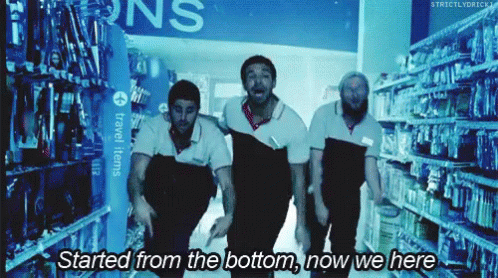
EDIT: "Started from the bottom still here.....started from the bottom my broke-ass still here" -
@sup your profile right now:
reputation : 1.9k
posts : 1.6k
followers : 41
my profile right now
reputation : マイナス64
posts : 138
followers : 71900 + 1600 + 41 = 3541
マイナス64 + 138 + 7 = 81
after some ratios
yours :
1900 / 3541 = 0.5
1600 / 3541 = 0.4 (rounded because i love you)
41 / 3541 = 0.01mine :
マイナス64 / 81 =マイナス0.8 (rounded because i love you)
138 / 81 = 1.7
7 / 81 = 0.08yours = 0.91
mine = 0.98We can clearly see your reputation is merely because you have a lot of posts.
By a difference of 0.07 i've proven that my profile is better for the time being.
As for your reputation and posts i didn't take their upper bound because i gave you the advantage in rounding your figures and i left mine as they were. I only chose these three categories because they are the ones that affect your profile and they're what people judge you off of.
The reason i used ratios is because these figures are not fixed. -
-
@sumof1 maths is sexy
-
@sumof1 hahah This is the worst maths I have ever seen in years. Dude First you Added 1600,1900 and 41 and then you took ratios of each. It always adds to 1 and not 0.91 . Lol and you did same with your profile. Both will always come to 1. And not some different numbers. Such a knucklehead kid. Go take math class first. But as you know, I like to help kids, I am attaching An image on how it adds to 1 and not 0.91 or 0.98. Here it is:

This is just simple maths that they teach to students of 1st or 2nd grade. And yet, here you are. It pains me a lot seeing Jugheaded kids like you. I am not even sure, why did I even write it down. There was no need of even picking up a pen. There's nothing to solve even. So stupid!!!
P.S: @NutellaBigGoat I thought you just passed 10th grade, or wait did you?
-
@sumof1 I'm impressed....nothing more to say, you funny bitch. Just the figures have changed now and your rep is -69. Sowwy but you have to do it again.ALL OVER AGAIN XD

-
@sup Bruh no matter how many times he does it, it will always add up to 1, for both the profiles. And yet, you'll see even then this stupid kid will find out different numbers each of the time. Just the height of stupidity.
-
@rendezvous You were probably taught by a retarded system, i've never been taught that ratios need to equal 1.
It's done by adding the ratios together then dividing the total amount.
Maybe you're the one who needs to revise. Here's BBC proving you wrong:
http://www.bbc.co.uk/bitesize/ks3/maths/number/ratio/revision/3/ -
@rendezvous
If he wants to do a mathematical analysis he can do the following things- Reputation / No. of posts
- No. of followers(not following) / no. of posts.
For
@supit will be = 1948/1575 = 1.23
i.e he gets 1.23 upvotes per post.
and 41/1575 = 0.026
i.e he gets 0.026 followers per post.
for @SUmof1
it will be = -69/143 = - 0.482
i.e he loses 0.482 reputation every time he posts
and 7/143 = 0.048
i.e he gets 0.048 followers per post.
While his ratio of followers is better he vastly loses out in quality marks and friendship marks.
So i have to conclude that @sup has a better TWS presence than @SUmof1 .
P.S: @NutellaBigGoat how's this one??
-
thankyou for that downvote whoever you are, there's always someone who has to downvote my post
-
@sumof1 Forget about math...you have no sense man. Grow up :)
-
@lucifer_ You will get the same result however you do it, It's 4th grade maths like 4th grader @rendezvous said
Latest Users
Recent Topics
The Engaging Landscape of Talk With Stranger's Recent Page"
The "Recent" page on Talk With Stranger serves as a hub where users post new content and updates across various topics. It enables members to engage in free chat rooms, share experiences, and reconnect with chat partners. View this post on Tumblr Members can chat in free public chat rooms, share suggested experiences, and join their chat buddies back. When you visit Reddit Chat, then the next thing to do is go through different posts, from finding new friends and random chats to random chat rooms. This allows community members to message, aid and learn from others in a robust, interactive environment. The page encourages an interactive platform by linking between people who really have nothing to link but their willingness for spontaneous interactions around the world.
The Recent Page on TWS Website
Recent page in Talk With Stranger (TWS) can be a static or dynamic place where all users who are looking for recent thoughts, ideas posts and chat with past people. This page serves as a live feed of activity alerts users to new user actions, conversations and chat invitations. The "Recent" page is the core of community-centrism, providing running participation that allows users to quickly participate in free chat rooms and random charlatan index
This page is just as important for new arrivals as it is for users who have been lounging in TWS meta-mall since December, because it captures the pulse of a community. It does not only pin the last posts but also permits followers to respond at lightning speed, either by replying to someone else or starting a new thread.
In this post, we will address the details of how users are active on the Recent page, what types of content they share mostly and how incorporating free chat rooms or random chats level up their experience. In this series we will explore the keywords chat, free chat, chat rooms, free chatroom and random chats at the heart of each of the dynamics that constitute Talk With Stranger.
The Role of the Recent Page: The Catalyst for Live Commerce
The importance of the Recent page on Talk With Stranger cannot be overstated — it serves as a key place where new and previous content can both be discovered and interacted with. This is one such useful page as it displays all the posts in a chronological way which reflects what is really happening on the platform. Whether it be a follow up to the new conversation you just engaged with or ongoing discussions on the topic, there is always something for users to talk about instantly. There are many posts by strangers who want to chat with strangers and talk to strangers online in private stranger chat.
By simplifying the process of connecting, the "Recent" page aims to promote community involvement. Rather than having to go through many areas of the website to locate ongoing conversations or chat rooms, visitors may visit this page and immediately become involved in the most recent exchanges.
Typical post categories on the "Recent" page consist of:
1. Private notes to get in touch with former conversation partners.
2. Requests to join particular chat rooms for talks or games.
3. Queries on a range of subjects, from technical inquiries to life guidance.
4. Friendly salutations or requests to start casual conversations with new users.
TWS makes sure customers don't miss any action by offering a single, user-friendly page, which makes it easier for them to keep informed about current discussions and community developments.
The Foundation of Interaction on Talk With Strangers: Free Chat Rooms
The free chat rooms on Talk With Stranger, which let users text and converse with individuals all around the world, are the center of the community. Because they give users an adaptable and convenient way to meet new people depending on their common interests or needs for impromptu conversation, these chat rooms are an essential feature.
To accommodate a variety of tastes, free chat rooms are separated into several categories. There is something for everyone on TWS, regardless of whether users like the excitement of random talks or would rather join a themed room focused on technology, music, or lighthearted banter. Some chat rooms' randomness enables members to meet individuals from different backgrounds and step outside of their comfort zones.
Common Categories of Free Chat Rooms
1. General Chat Rooms: These rooms provide an informal setting for discussion on any subject. These rooms are great for casual conversations, whether someone wants to share a strange idea or speak about their day.
2. Themed Chat Rooms: A lot of people want to participate in discussions that are tailored to their interests. Users may interact with others who share their interests in relationships, technology, gaming, movies, and other topics by joining themed chat rooms.
3. Random Chat Rooms: One of the TWS platform's most well-liked features is its random chat rooms function. Users are paired with random people in these rooms to have impromptu talks. Random voice chat rooms provide an element of excitement and unpredictability, whether you're wanting to meet someone new or just want to have a surprise conversation.
Random Conversations: A Special Way to Speak With Strangers
One of Talk With Stranger's key features is its random chat feature, which matches users with random people from all around the world. Users never know who they'll be conversing with next because of this feature, which gives the site a sense of surprise and originality.
The popularity of random conversations has increased for a number of reasons:
1. Spontaneity: Random conversations offer a totally unexpected experience, in contrast to other chat platforms where users may join particular groups based on interests. Users who like making new friends or who just want to kill time by striking up a random discussion will find this appealing.
2. Global Reach: Due to the platform's global user base, casual chats frequently result in discussions with individuals from other nations and cultural backgrounds. Because of its diversity, the user experience is enhanced and learning and cultural exchange are made possible.
3. Anonymity: Because TWS random conversations are primarily anonymous, participants are able to express themselves honestly without worrying about disclosing personal information. Because of their anonymity, users may be more at ease and authentic.
The random chat function improves TWS overall by encouraging special and impromptu relationships that would not occur in more formal conversation environments.
Actual Instances of User Engagement on the Recent Page
There is a wide range of active engagement on the Recent page. Users share a variety of content, such as invites to games or group discussions and personal narratives. The "Recent" page can be used in the following typical ways to facilitate connections:
Seeking Former Chat Partners: A lot of people utilize the "Recent" tab to post in an attempt to get in touch with someone they previously spoke with. This is especially typical in situations when participants are chatting randomly and may not have had time to share contact information before the chat ends. As an example, a user could post:
"Searching for the girl who spoke about Harry Potter the day before." Message me if you see this, please!
2. Inviting Users to Join Group chat conversations in group chat rooms: Some users invite others to themed or group conversations by going to the "Recent" page. These entries may provide an overview of the subject matter and an open invitation to participate for everyone who is interested.
"Hi everyone, today we're playing a game of truth or dare in the "Random Fun" chat room. If you're ready for some fun, please feel free to join!
3. Asking queries or advice: Users frequently post queries on TWS in an effort to get advice from other members of the community, which is highly helpful. These might be more serious questions about life, personal recommendations, or suggestions for movies or literature.
"Hey, I need some guidance on how to deal with a challenging circumstance at work. I'd be delighted to hear your opinions!
4. Sharing Personal tales: Users can also share tales or personal experiences with the community on the site. These posts frequently start conversations and bring people together via similar experiences.
"So, last night I had this strange dream. Just curious if anyone else has had something like it." Let's talk about weird dreams!
The community is kept alive and active by the diversity of involvement, which guarantees that there is always something fresh going on the "Recent" tab.
The Influence of Inclusive and Anonymity in Free Chat Rooms
Talk With Stranger's dedication to anonymity is one of its best features. Because sharing personal information is not mandatory, users are able to converse openly and without fear of repercussion. Those who might be reluctant or bashful to express their opinions in more conventional social settings will find this option very intriguing.
Additionally, anonymity creates a level playing field by removing prejudices and preconceptions from interactions between people from different backgrounds. It promotes candid and open discussion since users may voice their opinions without worrying about the consequences.
The website is also quite inclusive, providing free chat rooms that accommodate a wide variety of hobbies and backgrounds. You'll discover a room that works for you whether you want to play games, have in-depth philosophical discussions, or just chat about music.
How to Use the "Recent" Page and Navigate It
New users may easily navigate the "Recent" page.When you log in to the site, the website transforms into a live feed featuring the most recent posts. Here's a little tutorial to help you make the most of it:
1. Look for interesting topics. To see the most recent posts, navigate to the "Recent" page, which is often updated.
2. Post Your Own Message: All it takes to initiate a discussion or pose a query is to make a post. This area can be used for asking for guidance, inviting others to join a discussion, or sharing a thought with the group.
3. React to Others: One of the simplest ways to participate in the community is to reply to other users' postings. Reacting to postings, whether by giving counsel or just jumping into a conversation, promotes deep ties.
4. Invite People to Chat Rooms: You are welcome to publish an invitation on the "Recent" tab if you would want to start a chat room or if you have a particular one in mind. This is a fantastic method to get like-minded people together for games or conversations in groups.
The Significance of Community Engagement and Feedback
Initiating discussions is only one aspect of engagement on the "Recent" tab; community members' feedback and interactions are equally crucial. Feedback can come in a variety of forms, such as answers to queries, supportive comments during conversations, or even helpful critique.
Promoting Positive Criticism
1. Establishing a Safe Space for Sharing: It's critical to have an environment that is encouraging when people offer feedback. Constructive criticism promotes users' confidence in voicing their thoughts, which might result in more in-depth conversations.
2. Encourage Active Listening: Active listening is necessary for participating in discussions on the "Recent" page. Before replying, users should carefully read the posts made by others. This exercise aids in creating pertinent responses that significantly advance the current conversations.
3. Acknowledging Contributions: It's critical for other community members to recognize the insightful viewpoints and helpful counsel that others have shared. To help people feel appreciated, a brief "Thank you" or a more thorough answer might be quite beneficial.
Activities to Foster Community
Community contact is essential for Talk With Stranger to flourish, and the "Recent" page acts as a spark for a variety of community-building events. In addition to maintaining user engagement, these activities help participants form enduring relationships.
Games and Tasks for Groups
By using the postings on the "Recent" tab, a lot of users take the initiative to set up challenges or group activities. These exercises, which encourage cooperation and healthy competition, might be anything from quiz contests to creative writing assignments.
1. Trivia Nights: Users can suggest a trivia night and extend an invitation to others to attend. In order to ensure that everyone may participate, regardless of knowledge level, questions can cover a variety of topics.
2. Creative Writing Challenges: People who love to write in the community often organize writing contests in which participants are required to come up with short tales in response to suggestions. This encourages creativity and gives individuals a platform to demonstrate their writing abilities.
3. Collaborative Projects: people may work together on projects, including starting a blog or community newsletter using content from different people. Everyone feels more invested in the community and more engaged as a result of this team effort.
The Value of Restraint and Safety Procedures
Despite the typically warm and inviting attitude on Talk With Stranger, it's critical to have policies in place that safeguard users and promote a constructive environment. Moderators are employed by the site and are vital in maintaining civil and entertaining interactions for all users.
1. Active Monitoring: Moderators keep an eye out for improper conduct or content on the "Recent" page and in other chat rooms. Their presence guarantees that users feel secure interacting with others and helps discourage bad interactions.
2. Giving users more power: Users are urged to help keep the group honest by sharing any questionable behavior. We can make sure that everyone is responsible for making the workplace nice if we all work together.
4. Educational Initiatives: Another area of the community's concentration is instructing individuals on safe online behavior. A safer environment is achieved by consistently reminding people of the value of preserving personal information and having polite conversations.
Establishing Consistency in Building Trust
Any community needs trust, and developing that trust requires patience and steady work. Users may cultivate trust through their interactions and communication dependability on the "Recent" page.
1. Consistency in Engagement: Engaging in conversations on a regular basis contributes to building a presence in the community. Those who often offer insightful commentary and assistance are likely to establish lasting bonds with one another.
2. Keep Your Words: Users must keep their word when they agree to join a group chat or take part in an activity. Reliability in keeping promises sustains credibility and entices people to interact with you.
3. Transparency in aims: Establishing rapport during discussions can be facilitated by being forthright about one's aims. Clear communication creates a trustworthy atmosphere, whether one is looking for companionship, guidance, or just a good conversation.
Individual Development via Community Involvement
Talk With Stranger conversations offer chances for self development in addition to social connection. Through networking with a variety of people, users may broaden their views and improve their social skills.
1. Improved Communication Skills: Having talks on a daily basis helps users improve their communication skills, making it easier for them to express their thoughts and actively listen to others.
2. Broadened views: Engaging with others from different backgrounds exposes people to a range of countries, ways of life, and views. Having this exposure may increase one's understanding and empathy.
3. Enhanced Confidence: Taking part in discussions, particularly random ones, may give people a boost in confidence. Users could grow more at ease expressing themselves in real and online contexts over time.
The Future of Virtual Communication: Chat Community Trends
The community's ideals and interests are reflected in the content that people have contributed on the "Recent" page. This user-generated content, which ranges from artistic creations to personal narratives, acts as a mirror to the users' varied viewpoints and experiences.
By identifying what appeals to users most, analyzing this content may provide light on the community's collective identity, promote a feeling of community, and inspire others to share their perspectives.
Future developments in technology and user behavior will probably have an impact on Talk With Stranger and other similar services as online communication continues to change. Users' interactions with one another might be influenced by innovations including more individualized chat experiences, AI-driven moderation, and improved privacy options.
Communities will also need to change in response to the increasing desire for inclusiveness and diversity in order to continue being welcome places for people looking to connect and have a discussion.
Concluding Remarks on Engagement Techniques
Here are some last ideas to keep in mind while customers explore the ever-changing "Recent" page to improve their experience:
1. Remain Curious: Enter into discussions with an open mind. Deeper relationships might result from posing questions and demonstrating an interest in the experiences of others.
2. Be Respectful: Regardless of the outcome of a discussion, always show others respect. It is possible to avoid misunderstandings and create a pleasant environment by acting with respect.
3. Promote Inclusive: Try to interact with users who could come out as more reserved or uninvolved. Encouraging everyone to participate contributes to the development of a well-rounded community.
Users may enhance their own and others' experiences on Talk With Stranger by adhering to these rules and helping to create a vibrant and encouraging community.
Summary
Talk With Stranger's "Recent" tab is a hive of activity where people publish updates, participate in free chat rooms, and exchange content with one another. People come together to engage in real-time interaction in this melting pot of concepts, feelings, and relationships. The page's lively interaction demonstrates the platform's function as a global discussion center, making it a fun location to make new friends and get in touch with existing ones.
Frequently Asked Questions (FAQS)
Q1: What does the Talk With Strangers "Recent" page entail?
Answer: Users may share their most recent updates, re-connect with others, and have discussions in free chat rooms and sporadic chat sessions on the "Recent" part of the website.
Q2: How do TWS free chat rooms operate?
Answer: Users may join or establish free chat rooms to converse on a variety of topics without having to pay anything. Everyone is welcome to use these rooms, which encourage impromptu conversations.
Q3. Is it possible to locate particular people on the "Recent" page?
Answer: A lot of people do post on the "Recent" tab in an attempt to get in touch with someone they spoke with before. Users can use this function to look up friends or conversation partners from past sessions.
Q4: Is there no cost to utilize Talk With Stranger?
Answer: Users do not need to pay to access random conversations, free chat rooms, and other services on the site.
Q5: What kinds of subjects are covered on TWS?
Answer: A broad variety of subjects are discussed by users, such as dating, movies, technology, life guidance, and more.
Conclusion
The "Recent" tab on the Talk With Stranger platform embodies the spirit of contemporary internet conversation. TWS creates an atmosphere where community members feel linked even when they are geographically separated by providing a place where users may participate in random conversations, have free chat sessions, and post updates. The platform provides a dynamic and varied area to satisfy your social requirements, whether you're looking for a brief chat or a deeper conversation.
Recent Posts
Engaging Popular Topics and Daily Topics in Online Chatrooms
Online chatrooms have given rise to an animated platform, the beauty of which is that people can freely express their views on an infinite number of topics. This makes the chatrooms more appealing than ever. There are many aspects of the popular topics in the chat where people come to share their thoughts, ask questions, or even just talk, whether it is about daily life, fun, issues relating to people, or even news. No matter how quickly the world changes, and how fast paced the world of the internet becomes. These chatrooms make it possible for that ever-new wave of active discussions to take place, ensuring that there are new daily topics on which people will talk. Free chat with other strangers and make new friends online on Talk With Stranger by talking to strangers.
Specifically, in this article, we will look at the most common popular topics and the typical daily topics that sustain chatrooms and their relevance to users worldwide. This guide is designed to walk you through the focus areas that attract the greatest interest and where exactly in today’s reality, they have chatrooms turned into a melting pot of relations based on the commonality of interests. Chat online today on TWS (TalkWithStranger) free chat sites.
The Appeal of Popular Topics Available in Chatrooms
Interesting features include the extensive range of interesting topics available, which appeal to many people, in the chat rooms. Users on such platforms log in to participate in various topics. It includes news, entertainment, and personal life issues where one seeks advice. The interesting thing about these services is that they are very flexible. One can look for a particular chat room for a particular interest or just join general conversations on everydayevery day topics that are suitable to most members.
What Brings People’s Attention to Popular Topics?
Many factors make certain topics interesting in chat rooms:
-
Users’ temptations: There is a tendency among users to love taking part in topics that appeal to them the most. This could go like my favorite sport, my best friend, my way of life, etc.
-
Topics that grab people’s attention: Such topics would be politics, maternal care, and discussions of trends that are of the moment, the amount of response generated is always impressive.
-
Communication: It is often the case that many people from different walks of life have something in common in terms of subjects of interest. Chat rooms provide the perfect medium for enhancing the attainment of the objective given the chances of being supportive.
Popular Topics: Chat Room Examples
Some topics tend to be focused on in chat rooms every time. The topics include:
-
Entertainment: Most of the time, some topics revolve around movies, television shows, music, or video games. It could be an advertisement for the most recent movie or a review of the music tabs. One thing that is guaranteed is that entertainment is always booming.
-
Personal Relationships: Most of the time chat rooms are used to air relationship challenges, seek assistance, or even share very amusing dating experiences.
-
Health and Wellness: Most people seek participation in chat rooms from textbooks or fitness programs for sporting or health advice. Members will often share information concerning the different aspects of healthy living.
-
Hobbies and Interests: Chat rooms are great for passionate individuals to unite and talk about photography, trips, or gaming.
The Dynamic Nature of Daily Topics
While popular topics help users join conversations, it is the daily topics that engage users in chat rooms that are activerooms active and interesting all the time. These conversations tend to be more relaxed and light-hearted. They enable users to log in every day and have something to say without feeling overwhelmed by the need to give a detailed response. These daily topics are also particularly useful in helping people form social bonds over ordinary daily enterprises.
How Daily Topics Maintain Interest in Chatrooms
Daily topics are introduced in every chat room to enhance user interaction in each room. These topics revolve around something going on in the current and global environment. Users can share how their day is going, offeringgoing offering their thoughts about any holiday or other memorable day. This strategy I believe aids in making the members active and hence making them wish to come back to the room more often.
Common Types of Daily Topics on Free Chat sites
-
Daily Check-Ins: It’s common in most chat rooms to find a thread titled “How’s your day” where individuals post what has been happening to them.
-
Current Events: A hot talk is a topic that arises from breaking news the most popular politics of the day or a hot global issue.
-
Personal Milestones: Users like to express their achievements, presenting such events as a successful promotion, a new relationship, or losing extra weight.
-
Lighthearted Fun: Coveted daily trivia and other everyday topics encourage users to take their time and look for lighthearted and funny themes.
The Change in Trends in Chats and Subjects in Chatrooms
With the advancement in technology, so do the topics in the chat room. Most people talk about the same things over the internet, like entertainment, relationships, health and so other aspects that are popular with the majority. The chat rooms of today are such that members are as likely to engage in understanding tech advancements and sharing thoughts on cryptocurrency and responsible living as much as they do about fetishes and lifestyle fads.
-
Trending Popular Topics in Modern Chatrooms
There has been the development of popular topics in chat rooms, especially with the emergence of social media and the quick spread of information. Some of these niches that are becoming increasingly popular in chat rooms include:
-
Tech and Gadgets: Since the technology era is ever getting advanced, some users just can never stay in a room without chatting about the most recent devices and applications thatapplications, that are revolutionizing the world today.
-
Sustainability: Now more than ever, many people are conscious of environmental concerns and chat rooms are also more about modern living, climate, and sustainability as well.
-
Cryptocurrency and Blockchain: Many are still catching up with the crypto world and as the market for cryptocurrencies such as Bitcoin and Ethereum continues to grow. Many chat rooms center around the same helping users provide areas where they can talk about the latest in crypto, and even help investors time the market.
Integrating New Trends
It is one of the outstanding virtues of the chatrooms to incorporate new trends that come up. As new interests develop, chatrooms tend to adopt these changes by adding fresh popular topics that occupy users and keep the subject of the platforms. These trends in popular culture allow abandoning the claim that chat rooms in the modern world no longer have any reason to exist.
Inclusion of Popular Topics and Daily Topics in Building Community
Every active chatroom seems to be vigorous mostly due to the sense of community residing in it. Users do not simply engage in conversations; they relate with persons who have common interests with them. Popular topics become the points where users can strive to begin making conversations while daily topics aim to make the chat rooms more engaging and colorful.
Importance Of Popular Topics In Relating Users
Beginning from the fact that users in a chat room engage in certain popular topics quite frequently, certain bonds start forming. This can either be as a result of a common favorite show or advice given on personal stuff, these talks create an aspect of closeness and attachment among the members.
How Moderators Influence the Nature of Popular Topics
Moderators help scrutinize and enhance what is being talked about in the chat rooms. They keep the closure with users by topping and pinning some hot topics to avoid unnecessary diversion from the subject of discussion.
The Influence of Trending Topics on the Traffic of Chat Rooms
The variation of popular topics is one of the features that is responsible for the constant return by users to the chat rooms. Some topics, once they become popular, are known to draw an even bigger audience and hence create a lot of movement into the platform. This is particularly true of chatrooms which are mostly focused on current discussions concerning trends that are fascinating enough to pitch a large number of people to walk in and join in the talk that is actively going on.
User-Generated Content and Its Effects on the Popular Daily Topics
The nature of all the user-generated content is also one of the things that appeals more to popular topics. The main weakness which traditional media hosts is that it is very rare and poorly structured by active participants which are the members and audiences of free chat rooms. This therefore explains why popular topics are referred to as fluid and flexible to the will and wishes of people.
Some of the most common user-generated popular topics that have been known to attract traffic include:
-
Live Event Discussions: Large events containing competitions like sports, award ceremonies, and others, are all great topics because they usually attract large numbers of users to chat rooms to discuss these events as they are happening.
-
Viral Challenges and Trends: It could be an internet challenge, a viral meme, videos, or animations; chatrooms are channels that enable users to engage and talk about such trends.
-
Advice Columns: It is no news that threads and discussions seeking to offer or request advice on matters of relationships, career choices, and even health are some of the most actively participated areas in chatrooms from their popular circles.
How Chatrooms Evolve Around Daily Topics
As time goes by, chatrooms change in their structure and contents. This is because the trends and preferences of the users also change over time. Daily topics are essential as they keep chatrooms functional as a channel of instant communication. These days, most of the chatrooms are adding up new technologies and features to meet the increasing expectation of instant communication.
The Rise of Real-Time Interactions
With social media being the key to communication, chatrooms also adopted a real-time interaction facility that allows users to participate in a conversation that has already commenced. Daily topics such as current affairs, news, or what is trending at that time can be used for such calls for discussions. This is the essence of immediacy and it is arguably why people would want to participate and interact with other people.
Mobile Chatrooms and Their Social Aspects
Mobile devices dominate the internet today and chatrooms have adapted their systems to this trend. The change has had a notable effect on the way people consume the questions of the day and interact with them. It is now possible for users to get into chatrooms from any location which ensures that conversations about questions of the day remain ongoing and current in real time.
Some of the factors that have contributed to the emergence of mobile chatrooms include:
-
Push Notifications: Additionally, notifications will notify users about a daily topic of interest that has been posted and will enhance user engagement.
-
Instant Messaging Features: For instance due to social mobile app chatrooms incorporating messaging features instant messaging features make convenient discussions around daily topics easier.
Popular Topics and Niche Communities
While most chatrooms deal with broad-based popular topics that capture thousands and thousands of users’ interest, the same cannot be said of niche communities which constitute an integral part of the chatroom ecosystem. Usually, people cluster in small groups with specific topics or interests that are more specific than just the broad original topic. It could be a fan club dedicated to this or that serial or the IT trends. These focus communities allow their users to address such a trend in more detail rather than attract a wider audience.
Why Niche Popular Topics Are So Trending Today
Niche popular topics are on the rise owing to how different chatrooms can cater to the individual user’s needs. As users are looking for more focused content, such specific forums enable discussions that are not just skin-deep. This approach effectively sustains user interest by allowing them to interact with those who share their interests and have different spheres of passion.
Some other examples of niche popular topics are:
-
Science and Fantasy Fiction: Chatrooms that are dedicated to everything from the latest picture books and motion pictures to fan artfanart creation.
-
DIY And Crafting: These boards help people exchange tips, tutorials, and projects and form a constructive activity-oriented community.
-
Fitness And Wellness: In recent years niche forums focused on fitness training, meal plans, and mental health discussions have become quite popular as well.
The Future of Popular Topics and Daily Topics
Popular topics as well as daily topics will always be at the center of interaction by the users. The competition for live and engaging content has been fuelled as many more lounges introduce real-time elements. This transformation brought to light the relevance of chatrooms in bridging the gap between physically distant people while engaging and maintaining the chat as to the current needs of internet users.
An Overview of How AI and Automation Boost Popular Topics
With the growth of AI technology, it has become common to see chatrooms coming up with more automated features to contain conversations that revolve around trending topics. For instance, with the use of AI, most chatrooms can now predict the topics that will be relevant at a certain time and recommend which threads to place or which subjects to discuss. Not only does this improve the experience of the users, but also it keeps the discussions being talked about new and more active than at any other time in history.
Some AI-driven strategies that help maintain popular topics include:
-
Intelligent Topic Recommendations: When users feel at ease sharing topics with others, they call upon popularity prediction strategies, which are employed by AI algorithms seeking user trends and behavior toward potential arguments within the community.
-
Moderation: As more users join the chatrooms, particularly due to topics of the day or interest, there is a need to create and maintain a positive ambiance in the chatroom. Chat moderation tools based on AI will keep out inappropriate content during the day to ensure that topics remain respectful.
Gamification and User Rewards for Engaging in Daily Topics
Chatrooms are looking for ways to attract users’ attention towards the daily topics, thus, trying to include gamification features in topics. These features include but are not limited to, awarding users with points, badges, and leaderboards to individuals who contribute some reasonable discussions daily to increase and retain users. This makes chatting fun and encourages participation in all activities of the chat community.
Key gamification elements observed in contemporary chatrooms include:
-
Star Contribution Leaderboards: Top contributors of the day for these topics are displayed.
-
Badges: Users are rewarded with virtual badges for inverting or contributing in to hot debatable subjects.
-
Exclusive Education: The best users are allowed to participate in special sections of the website’s top level based on their activity.
Predicting the Next Upsurge of Popular Topics
Both the chatroom administrators as well as the users constantly seek future prevailing subjects. If it is a burning social issue, new technology, or entertainment, being able to do so is precisely what may bolster the attractiveness of chatrooms to their users. Persistent growth in the volume and activity of these audiences will be experienced by those resources that promptly create therapeutic forums for trending topics.
Most Popular Chatroom Topics That Will Certainly Emerge In the Future:
-
Sustainable Living and Eco-Friendly Practices: With the increasing global awareness of climate change, there will be a shift in the direction that chat room discussions will focus on sustainable living. They will focus mainly on sharing ideas, and materials, and talking about ways of living sustainably.
-
Blockchain and Cryptocurrency: The technology of blockchain and the whole trend of cryptocurrency is still likely to be an ever-enticing subject among fellow forum members.
-
Mental Health and Well-Being: As the world continues to focus on mental health issues, there will be more and more discussion forums on the sources of the problems self-care, and support which will be a very popular subject
Conclusion
The reason many chat rooms are still being used is because there are always interesting issues and current topics. It is through these conversations that users can interact with each other and share their experiences and people even establish relationships. Busy discussing current trends in newscasts, participating in comparative analysis of the newest dramas, or just posting their most important events, chat rooms have finally emerged as a hub for almost everyone who goes online. Talk to strangers in free chat rooms online without registration and meet new people and make new friends in anonymous text chat rooms as well as voice chat with random people and video chatrooms online. Talk With Stranger gives you access to thousands of free chat sites and free chat apps where you can talk to strangers and chat with strangers online without making any account. You can also make audio calls to strangers and phone call strangers online and chat free with random people.
A popular topic serves as a lure for a majority of newcomers, while a daily topic prevents the conversation from going stale. They constitute the keystones of a new order where the peripheral theoretical boundary actively exists as users all over the world converge, interact, and seek connection.
The landscape of chat rooms is very broad, rapidly changing, and accurately represents the current level of interest of the users. No matter whether you want to participate in discussions about popular matters around the world or express your opinion concerning other topics of the current day, a random chatroom like TalkWithStranger represents a great opportunity to stay in touch with diverse people.